On this page:
- How do I get started with a barcode scanner?
- Where do I find product information?
- How do I enter product information?
- Are product stickers the same for all manufacturers?
- How many stickers should I submit per component?
- What are the main barcode formats in the prosthesis stickers?
- What if the sticker has a single linear barcode?
- What if the sticker has 2 barcodes?
- What if the sticker has a two-dimensional (2D) (square data matrix or QR code) barcode?
- What if the sticker has no barcodes?
- What if the sticker is missing, unknown or has a damaged barcode?
- What if the manufacturer name is not in the list of CJRR manufacturers?
- I am trying to submit a bipolar procedure but can’t find the option for the acetabular component. Where is it?
- I haven’t received my file back. Is there a problem with my file?
- I have come across a new surgeon but don’t have the corresponding number (identifier). What should I do?
- My submission was rejected because the patient doesn’t have a health card number. What should I do?
- How do I report robotic-assisted joint replacements?
How do I get started with a barcode scanner?
Step 1: Enable transmission of the Automatic Identification and Mobility (AIM) Code.
Step 2: Scan the barcode below to verify that the AIM Code transmission is enabled:
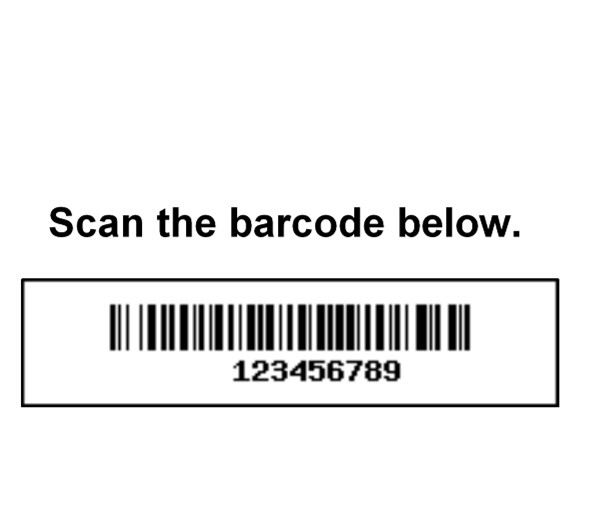
The correct onscreen result should be either ]C0123456789 (for English keyboard users) or Ç0123456789 (for French keyboard users).
If the onscreen result is 123456789, go back to Step 1. (This result means that the AIM code was not enabled.)
Refer to the Canadian Joint Replacement Registry (CJRR) barcode bulletin for help in determining which barcode(s) to scan. Do not modify the scanned output.
Where do I find product information?
The product sticker provides product information (manufacturer, product number, lot number) for the prosthesis (or implant) component(s) used in a hip or knee replacement. If cement was used during the surgery, product information can also be found on a product sticker. Here’s an example of prosthesis information on a sticker :

How do I enter product information?
Product information can be entered manually or by scanning a barcode. Scanning the prosthesis information is recommended for accurate and efficient capture.
Manual entries
Enter the product and lot numbers exactly as they appear on the sticker.
Scanner entries
Be sure to enable the scanner the first time you use it to scan CJRR data. This will ensure that CIHI’s data processing systems properly extract the scanned data.
Are product stickers the same for all manufacturers?
No. Stickers may look different across manufacturers and even within a manufacturer, so review the sticker information carefully.
How many stickers should I submit per component?
You must submit at least one sticker per component and can leave extra occurrences blank. For example, if you have only 2 stickers for a particular component, complete the first 2 occurrences and leave the remaining 5 occurrences blank.
For a list of eligible components and how they are categorized, refer to Appendix B: Component Information Categorization in the CJRR Minimum Data Set Manual and the Discharge Abstract Database (DAD) and National Ambulatory Care Reporting System (NACRS) abstracting manuals.
Submit information from all applicable stickers (e.g., submit at least 2 stickers if the acetabular cup and acetabular liner are replaced).
GS1 barcode

Encodes a Global Trade Item Number (GTIN) in the Product Number field. If there is a GTIN, the Product Number and Lot Number fields are labelled UNK. Alternatively, you can manually enter the catalogue number in the Product Number field and the lot number from the sticker in the Lot Number field. The output when the barcode is scanned should be ]C10110603295014034.
HIBC barcode
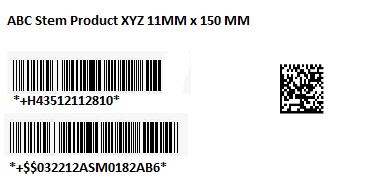
Scan the top barcode into the Product Number field and the bottom barcode into the Lot Number field. Alternatively, you can manually enter the catalogue/reference number in the Product Number field and the lot number in the Lot Number field. The output when the barcode is scanned should be ]C0+H43512112810.
Product labelling can change over time. We kindly ask data providers to report any discrepancies, new sticker variations or issues to cjrr@cihi.ca.
What if the sticker has a single linear barcode?
Zimmer products
- Scan the barcode into the Product Number field and again into the Lot Number field. OR
- Manually enter the catalogue/reference number in the Product Number field and the lot number in the Lot Number field.
Smith & Nephew, Biomet products or Palacos cements
- Manually enter or scan the barcode in the Product Number field and enter UNK or the lot number in the Lot Number field.
Cerafix and all other manufacturers
- Manually enter the catalogue/reference number in the Product Number field and the lot number in the Lot Number field.
What if the sticker has 2 barcodes?
In most cases, there will be character strings below each barcode that contain the catalogue/reference number (top barcode) and the lot number (bottom barcode).
Link products
- Do not scan the barcodes. The product and lot numbers need to be entered manually.
All other manufacturers
- Scan the top barcode into the Product Number field and the bottom barcode into the Lot Number field. (Do not edit or change the character string that appears in the scanned output.) OR
- Manually enter the catalogue/reference number in the Product Number field and the lot number in the Lot Number field.
What if the sticker has a two-dimensional (2D) (square data matrix or QR code) barcode?
- If both a linear and a square data matrix barcode are available, scan or manually enter the linear(s) according to the instructions above.
- If only a 2D barcode is available,
- Scan the 2D barcode into the Product Number field and enter UNK in the Lot Number field. OR
- Manually enter the catalogue/reference number in the Product Number field and the lot number in the Lot Number field.
What if the sticker has no barcodes?
Zimmer products
- The EDI number replaces the catalogue/reference number and is entered in the Product number field.
All other manufacturers
- Manually enter the catalogue/reference number in the Product Number field and the lot number in the Lot Number field. Include dashes, if any.
What if the sticker is missing, unknown or has a damaged barcode?
If submitting via the DAD or NACRS, complete Group 20 Cement Sticker Information (DAD) or CJRR abstract (NACRS) as follows:
- 03 = OTH
- 04 = Enter manufacturer if known, otherwise enter STICKERMISS/STICKERDAMAGED
- 05 = PRODMISS/PRODDAMAGED
- 06 = LOTMISS/LOTDAMAGED
- 08 = OTH
- 09 = Enter manufacturer if known, otherwise enter STICKERMISS/STICKERDAMAGED\
- 10 = PRODMISS/PRODDAMAGED
- 11 = LOTMISS/LOTDAMAGED
If submitting via the legacy CJRR electronic file system, complete as follows:
- Product number = UNK
- Lot number = UNK
- Manufacturer = Select “Other/Autre” and enter “Missing”
What if the manufacturer name is not in the list of CJRR manufacturers?
Use the Manufacturer — Other field only when the manufacturer name is not in the list of CJRR manufacturers.
I am trying to submit a bipolar procedure but can’t find the option for the acetabular component. Where is it?
If you have a femoral component, a femoral head, an acetabular component and a liner, report the procedure as a total hip arthroplasty.
I haven’t received my file back. Is there a problem with my file?
Make sure your file name follows the CJRR naming convention: CJRYYYYPPFFFFFTSS. An example of a valid submission filename is CJR20220654799204 — for fiscal year 2022, fiscal period 06 (September) facility code 54799, joint type 2 (for hip) and sequence number 4.
Make sure to increment the sequence number (last digit of the filename) each time you want to resubmit a file. Otherwise, your file will not be processed.
If the issue persists, please contact CJRR support at cjrr@cihi.ca.
I have come across a new surgeon but don’t have the corresponding number (identifier). What should I do?
New surgeons are assigned a unique identifier in the CJRR database. Please email cjrr@cihi.ca to get a surgeon ID number before submitting.
My submission was rejected because the patient doesn’t have a health card number. What should I do?
Please change the Health Card Issuing Authority field to N/A and leave the Health Card Number field blank.
How do I report robotic-assisted joint replacements?
Robotic-assisted joint replacements are coded the same way as traditional joint replacement surgeries. Please refer to the Canadian Joint Replacement Registry Minimum Data Set Manual for instructions and requirements.

